
As an Amazon Associate we earn from qualifying purchases.
The Capture One and Lightroom photo editor debate has been going on for years. Numerous photographers can't choose which one to use and what makes them different from one another.
To help out, I've created an in-depth Capture One vs. Lightroom guide to compare the two photo editors so you can have a better idea of which one to use.
Quick Navigation
When these two photo editing software were launched, they immediately became a hit among photographers because of their features, tools, and performances.
However, the two photo editing software are so similar as Capture One and Adobe Lightroom both offer editing, cataloging, export tools, and management options that are ideal for amateur photographers and professionals alike.
A lot of photographers are torn between Capture One vs. Lightroom and don't know which one can offer the best result. So what is the difference between Capture One and Lightroom? And which software should you use for your output?
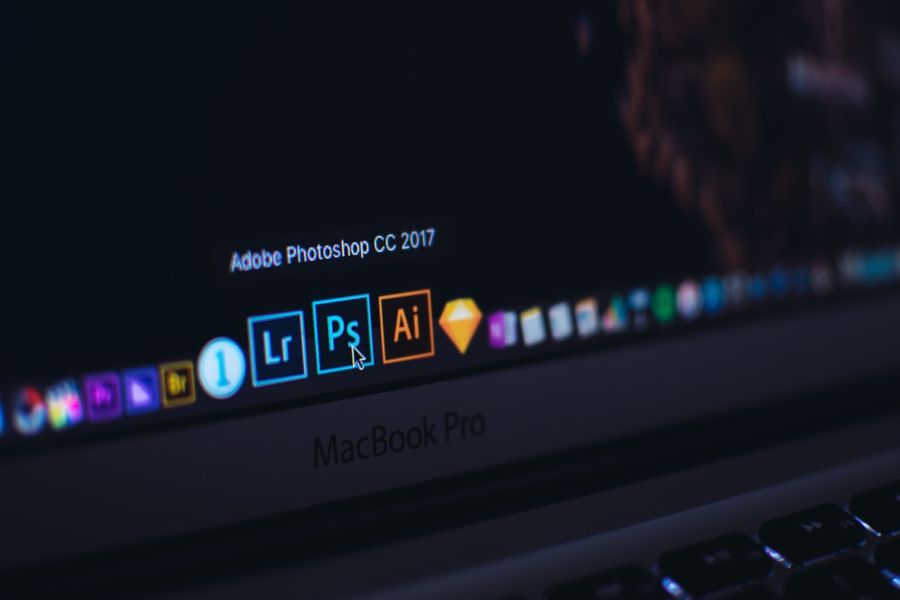
Capture One is an image editing tool made by Phase One. It works with RAW files from different digital cameras. It is also compatible with PSD, TIFF, and JPEG image files.
But to learn more about Capture One, I need to discuss its stand-out features that ensure clear and crisp images.
The software can connect a camera to an external monitor, also known as tethering, so you can check the pictures in real-time.
The plug-and-play feature of the software makes collaboration on productions fast and easy, especially for iOS and web-enabled devices. It also lets more people working on set to view the images and rate them as the shoot takes place.
Photographers can also use the software as a remote capture device to enable the control of basic camera parameters.
After connecting your digital camera and choosing a file management method to use, you can see the tools in the Capture tool tab.
The tool tab has all of the necessary tools to control your camera, set file naming, and control how the image adjustments are handled.
Basically, Capture One is an excellent tool that you can use to adjust the fine detail points on pictures. It is also great for color calibrations. When you import your image, the tool will detect the type of camera that the image was taken on, and it will calibrate the colors properly.
Capture One's color calibration feature ensures that the colors on your images look natural. It also allows you to create a new default color profile, so you can choose if you want the colors to be more vivid or if you want them saturated.
You can tweak and optimize the colors in a picture, and you can also use the feature to tweak the general color look for your digital camera.
When you first open and run Capture One, you will see the Resource Hub on the main program window. This offers different tabs for Webinars, What's New, Tutorials, Plug-In Shopping, and Support.
If you dismiss the Resource Hub, you can open it again via the Help menu. Almost everything in the hub opens a webpage in your browser, making it easier to operate.
You can use the buttons on top of the left side control panel to change the views from 10 to 12 based on what you're doing at the moment.
You can switch from Library, Lens, Capture, Color, Details, Exposure, Adjustments, Metadata, Batch, and Output. You can remove any view that you do not use as much on the tool.
At the top, you will see 11 toolbar buttons that you can change from time to time. You can switch between Select, Pan, Crop, Loupe, Keystone, Straighten, Draw Mask, Sport Removal, Apply Adjustments, and White Balance cursors.
The Apply Adjustments cursor allows you to copy and paste adjustments between pictures. The paste feature can be adjusted, so you do not have to include cropping and spot removal. You can also layer the copy and paste feature if needed.
Adobe Lightroom is one of the most popular editing tools. It provides you with everything that you need to create, edit, organize, store, and share your images on any device.
The tools are easy to use, and they let you produce images that look the way you wish them to. You can work on your mobile phone or your desktop, and its cloud storage of 1TB ensures that you can access your library on any device.
Below are the amazing Lightroom features that make it the most used photo editing software in the
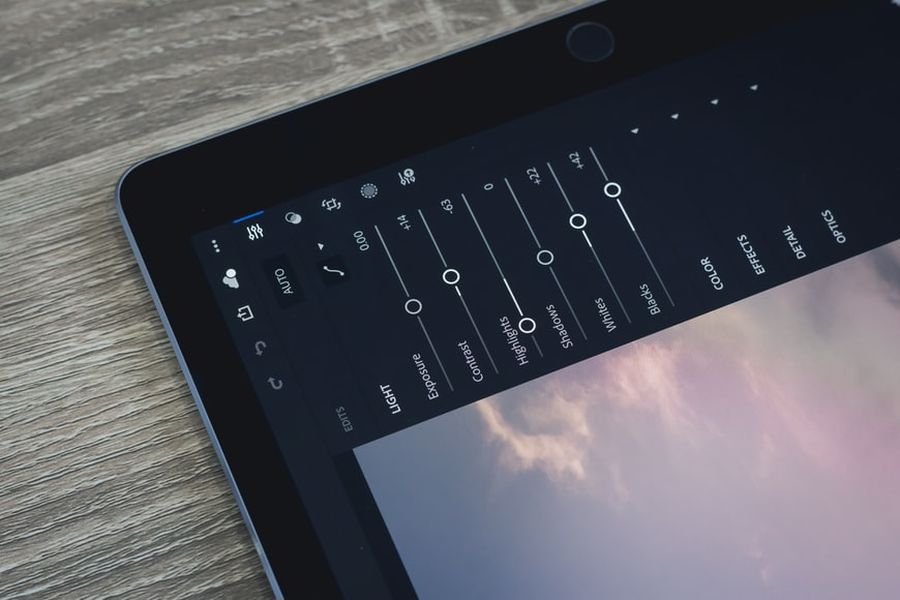
Not all professional photographers need extensive editing. Most of them are just looking for exposure features and tools to manage the color of their images. That is where Adobe Lightroom comes in because it streamlines the editing process, and it is also very user-friendly.
Adobe's Lightroom converts RAW files. This means that when you add images, it organizes the image type the whole time. When you use other tools, you often need to use another program to edit and convert your files.
Adobe Lightroom, supports pictures in all types and formats. Some of them include DNG, TIFF, and JPEG. However, it is also compatible with NEF and CR2, which are RAW file types of Nikon and Canon.
Users who would get the most out of this tool are photographers who capture and process several JPEG or RAW images quickly. Most photographers begin photo editing through Lightroom. With this tool, you can do almost anything because it is versatile and easy to use.
Lightroom has a very simple interface, and it lets you organize and process your images. You can even use the program to edit images easily, print them, and share them with other devices.
The interface has four buttons along the left rail and a plus sign for adding pictures. It also has the Home, My Photos, and Sharing buttons for faster access.
What makes the tool one of the best in its editing feature. It means that you can make some changes to the settings, and you can also make adjustments so you can work on the original picture again.
Lightroom lets you easily adjust the highlights and shadows, tweak the contrast, adjust the vibrancy and saturation of images, crop and straighten your images, and remove dust particles for clearer and sharper outcomes.
Both photo editing tools are powerful software options for
Below are a few functions and capabilities that are the same between Capture One and Lightroom.
Both video editing programs are made to edit RAW files. Both of them offer support to the RAW files, and it is suitable with several cameras.
However, Lightroom operates faster, and it also has support that can be used in newer camera models.
The resulting image quality across the two programs can be the same. Both software provides tools that can adjust the quality of your pictures for a sharp outcome.
However, some users stated that Capture One's range of camera profiles is more saturated and more vibrant.
When it comes to the file format, you can export almost anything with Capture One or Lightroom, though Lightroom's features are easier to handle when it comes to export and import.
The software supports the following file formats:
Local adjustments can be used when the basic editing feature does not produce an accurate result. If you wish to darken a certain part of the picture without changing the shade of the other parts, you can use local adjustments. It can be done via the Gradient tool.
Local adjustments are very common in editing landscape and portrait shots. Lightroom has three local adjustments that you can use:
Capture One has the same tools. There is no massive difference between the two when it comes to this area.
You can also make customized presets in the Lightroom photo editor. A lot of photographers have turned this into a business. As a result, several presets are made for all genres and styles.
Lightroom also offers editing in bulk for easy operation. You can apply a single preset to thousands of pictures. For example, wedding photographers use this often to edit thousands of pictures in just minutes.
Now, let’s talk about the features that stand each photo editor software apart.
Lightroom and Capture One have different interfaces. In the Capture One tool, you have your image placed in the center. You can select your pictures located on the right-hand side, while on the left side, you can see numerous options for easy adjustment.
The adjustments come in separate tabs. You need to change from one tab to another to organize and edit your images. This can be very inconvenient if you wish to have everything in a single tab, yet it is not really a deal-breaker.
Meanwhile, in Lightroom, you can see several modules that you can use to edit, print, organize, adjust, and change your work. You can edit your photos using Lightroom's Develop module. In that section, you can scroll through the settings without having to change the tabs.
For photographers who want to begin using Capture One, there is a steep learning curve you need to get through. The program has several advanced tools, and this might make the editing process challenging for amateurs.
Meanwhile, Lightroom is better for beginners. This is because its interface is more simple, thanks to its straightforward panels and modules. This does not mean that amateur photographers should not use Capture One’s program. If you can learn how to process and operate it, you should have no issues using the tool.

Capture One is equipped with an advanced color wheel. You can use it to adjust specific colors in your pictures. Lightroom's color panel is limited in this sense. You can use the tool's color panel to edit the saturation, hue, and lightness of specific colors.
Lightroom's color panel is amazing for basic color correction. Yet, it can be a problem if you are a color corrector that has advanced skills.
When it comes to Photoshop integration, Lightroom has the advantage. Not only can you open the images that you are editing in Photoshop, but you can also open the photo through the Smart Object section. This means that the edits that you have done in Lightroom can be changed when you switch to Photoshop.
Also, there is a tight integration that can make in-depth editing sessions that are possible without having to lose any of the tool's organizational advantages. This is what Capture One lacks.
Read more in our comparison of Capture One and Photoshop.
Capture One can sharpen your photos in a way that does not destroy them. It also has a tool called Structure that can help you bring out the best of your pictures.
In Lightroom, the tool that can give you this option is Clarity. If you use the Clarity feature and drag it too far to the editor's right, you will get results that do not look natural.
Meanwhile, Capture One's Structure tool is better than Lightroom's Clarity. If you are into landscape
Capture One also has presets. However, they are not as widely used as Lightroom's presets. There are not that many preset in Capture One at the moment. Also, you can use Lightroom presets with Capture One's software.
Aside from presets, the Lightroom tool has numerous extensions too. As soon as you download and install the whole Lightroom program, you can use its panorama and HDR features. These tools are some of the vital ones in the industry.
Lightroom can be used with all types of programs. If you are not satisfied with a certain adjustment, you can fix an issue by finding an extension.
For example, you can download Luminar, which is a famous plugin for Lightroom. You can access hundreds of program settings.
Meanwhile, Capture Only offers a handful of extensions, yet most are more into resizing and organizing pictures.
As for the operation, Lightroom tends to crash often. Every program upgrade becomes slower. It can be difficult for photographers who need to edit thousands of pictures as fast as possible.
The older versions of the program are better and faster. However, if you don't upgrade the program, you won’t be able to enjoy the updated features.
As for Capture One, users do not need to deal with crashes often. The tool can take in information efficiently. It also responds fast to adjustment changes.
While Capture One and Lightroom have a lot of similar functions, there are distinguishing factors that are worth pointing out. Capture One is more high-end compared to Lightroom. Capture One is built to process RAW files, and while the software has photo workflow and organizational tools, its main strength comes as a RAW processor.
Lightroom, on the other hand, has more tools. The tools cover a lot of aspects such as working with online services, organization, creating books, and creating panoramas.
On a feature set, Lightroom has the upper edge. However, if you are only comparing features and their ease of use, Capture One is the better tool.
You can use Lightroom if you need to import and organize a large number of images. With its catalog application feature, you can import massive batches of pictures. It allows you to flick through the thumbnails, deleting, rating, tagging, and sorting the images as you. Lightroom is an all-rounder.
The Lightroom tool lets you sort around 100,000 images. You can sort it out by focal length that they were originally set and shot at. If you want to find your images that are shot at 300mm, at f/1.7 with a tag and assign a star rating, you can do it too.
Lightroom makes you work quicker and more efficiently. Returning images are easy to do as well. The library can be filled with thousands of images, and its search performance is fast and efficient.
Lightroom also offers a better feature for beginners. It is easy to work on. The tool is a powerful application with a learning process that is not as difficult as Capture One.
Also, if you need Photoshop's integration, you can use Lightroom. You can open several editing applications and easily edit images. You can also open images through the Smart Object feature, so the edits that you've applied in Lightroom are changeable in Photoshop.
The tight integration can create in-depth editing work possible without losing the tool's organizational benefits.
Panoramic
Lightroom lets you merge multiple pictures via its Photo Merge feature and it allows you to do two things: create HDR images and stitch panoramas.
The panorama tool is simple and it has a couple of options that you can choose from, which is great for those who have never stitched panoramas before. It has three options for panorama projection: Cylindrical, Spherical, and Perspective, and you can select the one that you want to be applied to your images.
If you do not have the time to be in front of your PC the whole day, then you can use Lightroom's mobile app. The app version of the software tool allows you to edit your images no matter where you are.
The Lightroom mobile app synchronizes the pictures taken with your phone with the desktop version of the software. You can even create a Lightroom mobile collection that will automatically populate with pictures that you took with your device.
Lightroom mobile can also upload images to Adobe Cloud. This means that when you go online and when you open the software’s desktop version, your images are automatically saved on your desktop computer.
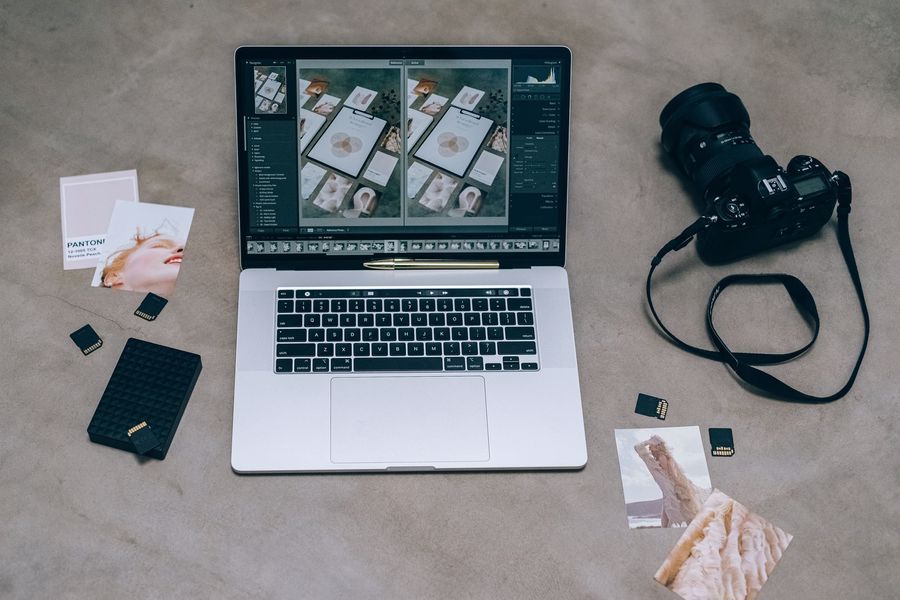
You can use the Capture One tool if you want to stick to a single application. The tool has editing abilities that are more fledged than that of Lightroom.
Also, Capture One has layers, and they are more powerful compared to Lightroom's layers. If you use the Heal brushes, it creates a new layer. They can be turned on or off, or you can have opacity applied to them if needed.
The actual effect that you can achieve is the same as using a Clone brush in Lightroom. Capture One has a more "pro" approach.
You can also get Adjustment Layers in the Capture One tool. The feature lets you change the software’s sliders, and you can also mask the picture’s effects in and out with a brush.
Unlike Lightroom, you can’t make changes with the mask’s blending mode. The layers can’t be used, thus making it better than Capture One on this aspect.
The program has tethering features that let you connect your devices to it. Photographers usually use this feature to see their images immediately because it saves them more time.
You can also make changes in your settings from Capture One’s Live Mode. You need a compatible camera, which is why it is very handy for professional photographers who work with teams. It is also good for users who want to work on the images as they are being taken immediately.
Lightroom is a great tool for organizing and editing pictures in neat modules. Capture One is a great program for improving what your pictures look like.
So when it comes to Capture One vs. Lightroom, which tool should you choose? If you like working with different effects and adding unique styles, you will enjoy using Lightroom more.
If you want to control the colors in your images, Capture One could be the tool for you. It does not crash, and it can change your work style.
