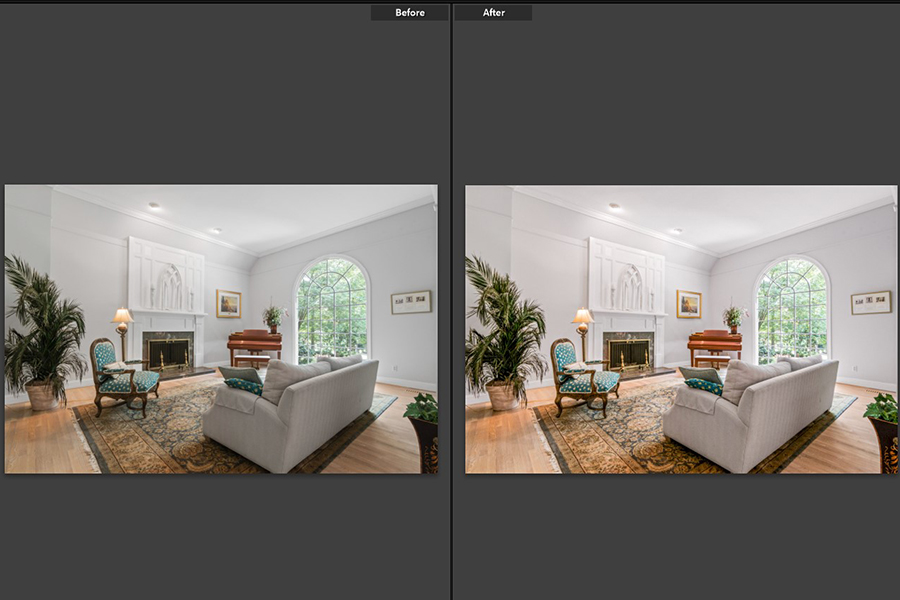
As an Amazon Associate we earn from qualifying purchases.
Lightroom Presets are an easy way to alter your photos to a particular look that increases their aesthetic appeal. If you know how to use Lightroom presets, it will speed up your photo editing process. Besides, using presets will give wonderful effects to your photos which may be hard to get right if you haven’t mastered editing with Lightroom Classic CC yet.
Quick Navigation
Applying a preset that is already uploaded in your Lightroom presets folder is a straightforward process. However, if you have just downloaded a free or paid preset, you need to add it to Lightroom first before using it.
Once you are done with uploading the presets into Lightroom that you want to use, using them on your photos is very easy.
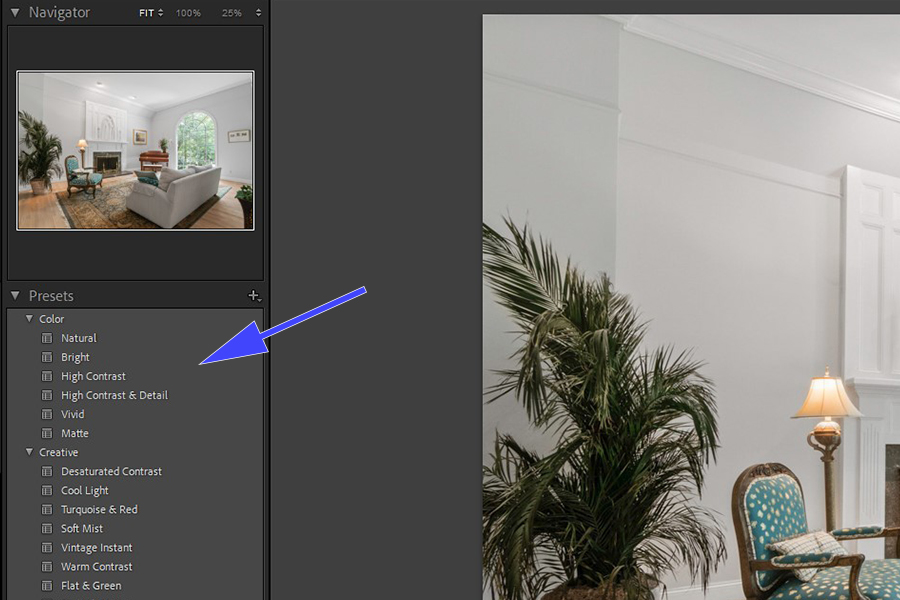
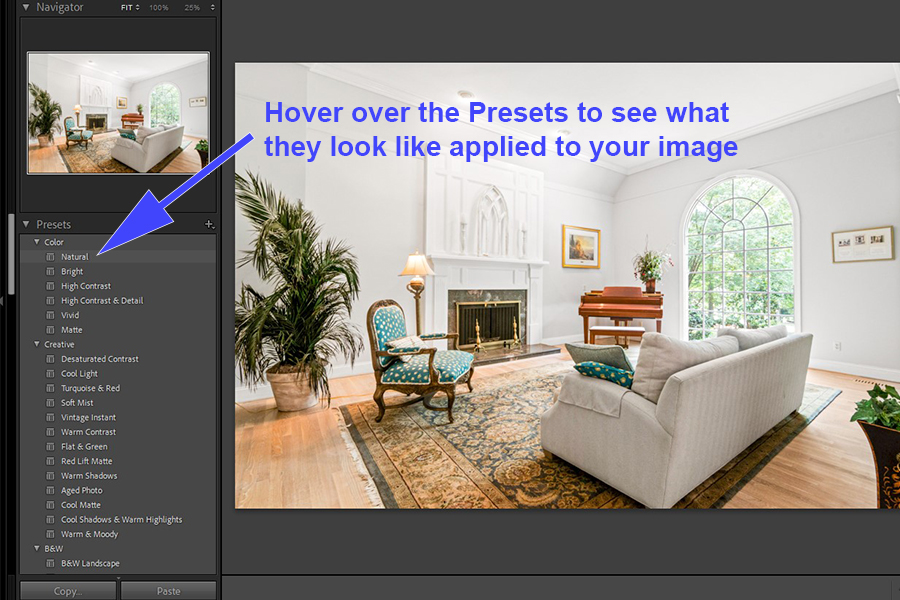


Remember that every preset might not work on every photo. Therefore, you can either:
There are thousands of presets available online, both free and paid options. To choose the best Lightroom preset, check its description and any sample images carefully before deciding to download any. Think about the style you want to achieve with your presets so that you can import the right ones into your catalogs.
The description of the preset usually describes what kind of tone the preset gives. For instance, a preset that gives a vibrant look with a sunshine effect could work great when editing a photo of the front of someone’s house. In contrast, a preset with a high saturation effect is great to apply to photos where you desire a dramatic look.
You can also use helpful tools like Compare Presets to compare various presets to help you decide further before buying presets.
At times, you may feel that your Lightroom preset is adding too much of an effect on a photo. Don’t worry; you can always customize it by adjusting the editing tools and sliders found in the Develop module.

Generally, photo editing is a time-consuming process involving adjustments to specific areas of the image with precision. Also, you need to get the hang of using the software to do editing professionally.
This is where presets come in handy as a brilliant shortcut to edit the whole photo with a couple clicks. Rather than spending hours editing each image one-by-one, you can apply a preset to an entire set of images in just a few seconds. From there, you can go through and quickly make small adjustments to individual images as needed.
Lightroom presets are also very helpful if you want to achieve a particular look on your photos. The fixed adjustments of a preset give the desired effects much quicker. For instance, a preset with a color pop effect will intensify the colors and brightness of the image all over when applied to the image.
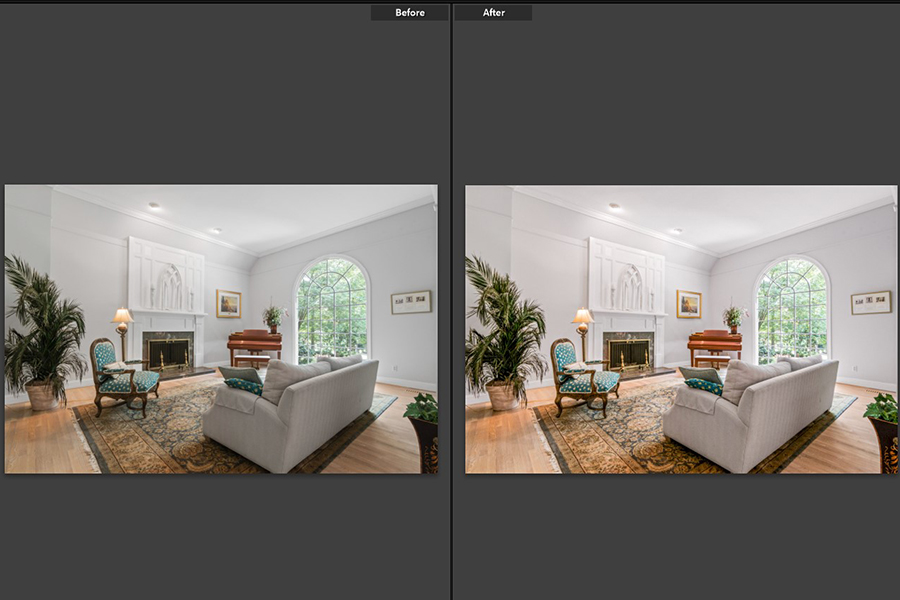
See how the application of a preset instantly uplifted the look of this living room by slightly increasing the exposure, adding some clarity, and increasing the temperature.
Whether you’re using presets to save you time or to achieve a cohesive and consistent look to all of your real estate images, they are very helpful tools to use in Lightroom. Using Lightroom presets for real estate photography is extremely easy, making it even more convenient to enhance an image.
