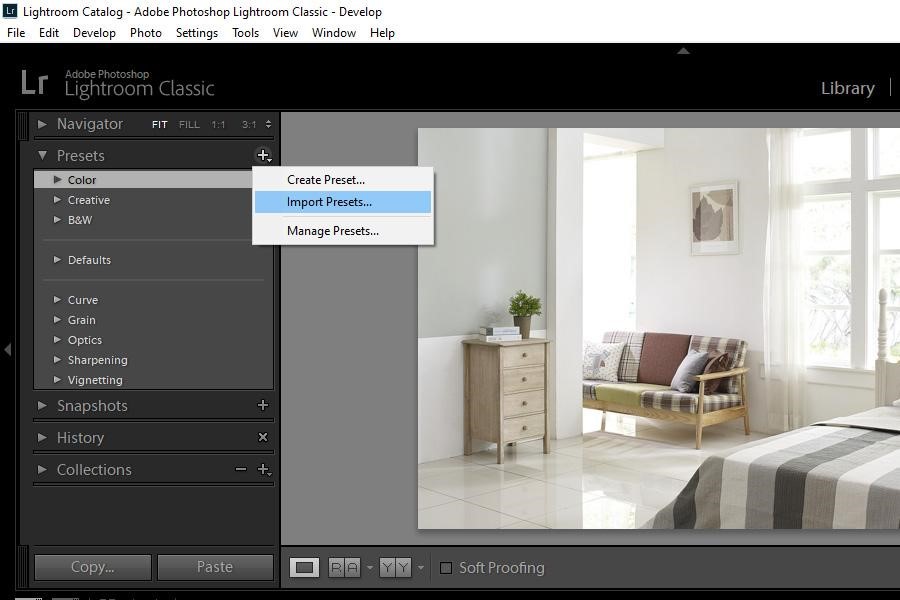
As an Amazon Associate we earn from qualifying purchases.
If you are starting with Lightroom and want to use high-quality and professionally-created Lightroom presets for easy editing, then you are at the right place. This step-by-step tutorial will show you how to install VSCO presets in Lightroom. Follow these methods to use beautiful presets and transform your images.
Quick Navigation
You can use either the Presets Panel or the menu bar to install VSCO presets in Lightroom. Select the VSCO presets you want to install, then click import.
Lightroom comes with a collection of built-in presets. However, if you want, you can install and use other presets on Adobe Lightroom. Only with a few clicks can you add any number of presets to your Lightroom application.
When you want to install VSCO presets in Lightroom Classic, you first download VSCO presets onto your computer. Like any other file, you can easily download the VSCO presets from their website.
Downloaded VSCO presets for Lightroom come in a zipped format. The recent versions of Lightroom do not require you to unzip this file.
You can add them directly to your Lightroom application using the two methods below.
I will discuss the first method of installing VSCO presets here through the Presets Panel. Once you have downloaded the VSCO presets, follow the steps below:


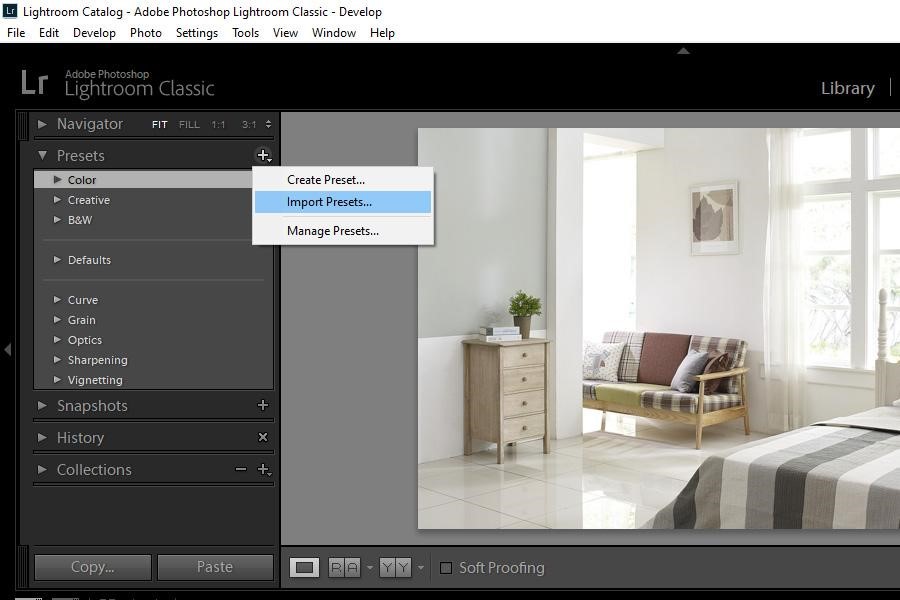
You will now see the VSCO presets listed within the Presets section.
Another method of installing VSCO presets into Lightroom is through the menu bar. Here are the steps I have to follow for this method.

You can now see the VSCO presets in the panel present on the left side of your Lightroom interface.
Lightroom is an image editing software that uses different tools to create various effects on your images. Using presets has various benefits.
Yes, you can easily install Lightroom presets in your Lightroom mobile app. Once you have installed the presets in your desktop version of Lightroom, i.e., Lightroom Classic, you can use the same presets on your Lightroom mobile app. All you have to do is turn on the sync.
Using Lightroom presets is worth it because you can apply a long editing operation with a single click through a preset. Therefore, using presets also helps you save time. Lightroom presets help you apply complex editing operations, even when you are out of ideas.
After downloading VSCO presets, you can install them in Lightroom using either the Presets panel or the menu bar. VSCO Lightroom presets provide you with ready-made effects and designs created by experts. With these presets, you can apply professional effects to your real estate images.
