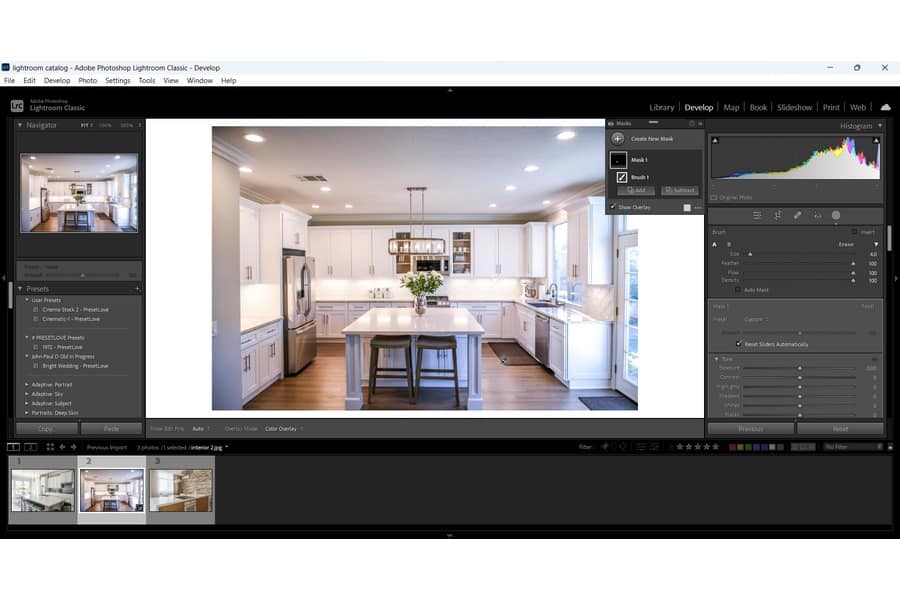
As an Amazon Associate we earn from qualifying purchases.
It is common to get unsightly glare in photos due to reflective surfaces like water, glass, metal, shiny wood, or ceramic. Either it is the sunlight, bright lighting, or even your camera’s flash that causes glare. Learning how to remove glare in Lightroom Classic can significantly improve your photos.
Quick Navigation
You can remove glare in Lightroom using the Adjustment Brush, Radial Filter, and Spot Removal tools. Here you can use layer masks to adjust Exposure, Clarity, Blacks, Whites, and Shadows until you eliminate glare in your real estate images.
Glare from glass, water, sunlight, or the reflecting surface glare is very easy to remove using various tools in Lightroom. The editing software has layer mask features that help you target specific areas with glare.
The Adjustment Brush is one of the pillars of editing images in Lightroom. The tool allows me to mask and work on a particular area without affecting the whole image. This functionality is exactly what I need when reducing the wooden surface glare from the image of this living room.
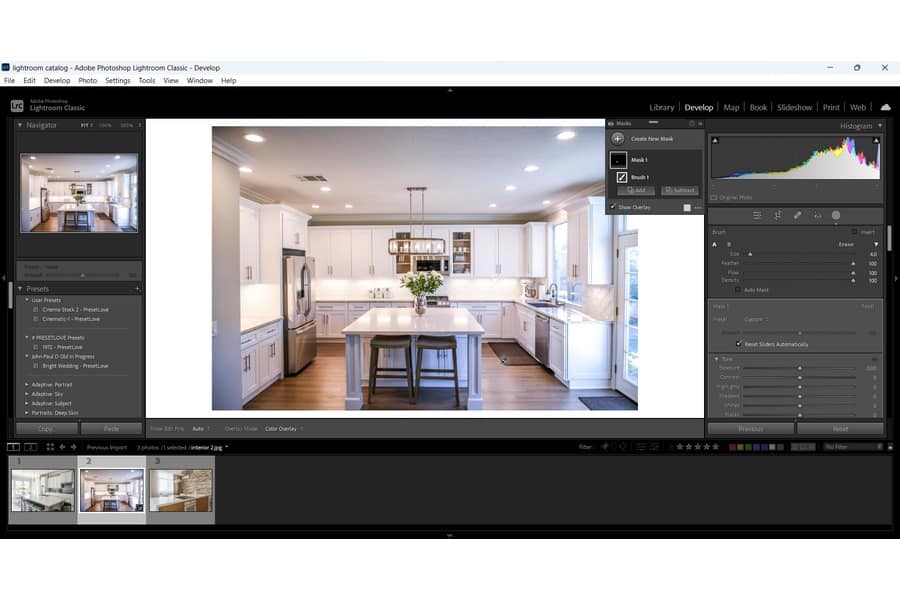
You can see that the shiny wood floor and the dining table surface are way too shiny. You can reduce this glare and bring noticeable improvement to the image.
You can see how the glare is significantly reduced without compromising the image quality.

Perhaps your efforts to reduce glare in photos don't work due to sunlight in your exterior real estate images. You can use the Radial Filter to rectify it.


You can also use the Spot Removal tool to get rid of glare from glasses and shiny surfaces in properties. You'll find the Spot Removal tool underneath the Histogram.


Getting a glare from a reflective surface is a common photography problem. Light sources like the sun and interior lighting can reflect from shiny surfaces like glass or metal, causing a bright glare that affects the image quality.
You can use polarizing filters, lens shades, and creative camera positions to avoid glare in your images. Sometimes, using a faster shutter speed also works quite well. However, if you still face the issue after taking care of those things, it’s time to hand it over to Lightroom Classic.
You can use the Adjustment Brush, the Radial Filter, or the Spot Removal tool to fix glare in your real estate images. Once you master this technique, you won't have problems photographing properties with glass windows, water, or shining objects that can cause glare.
