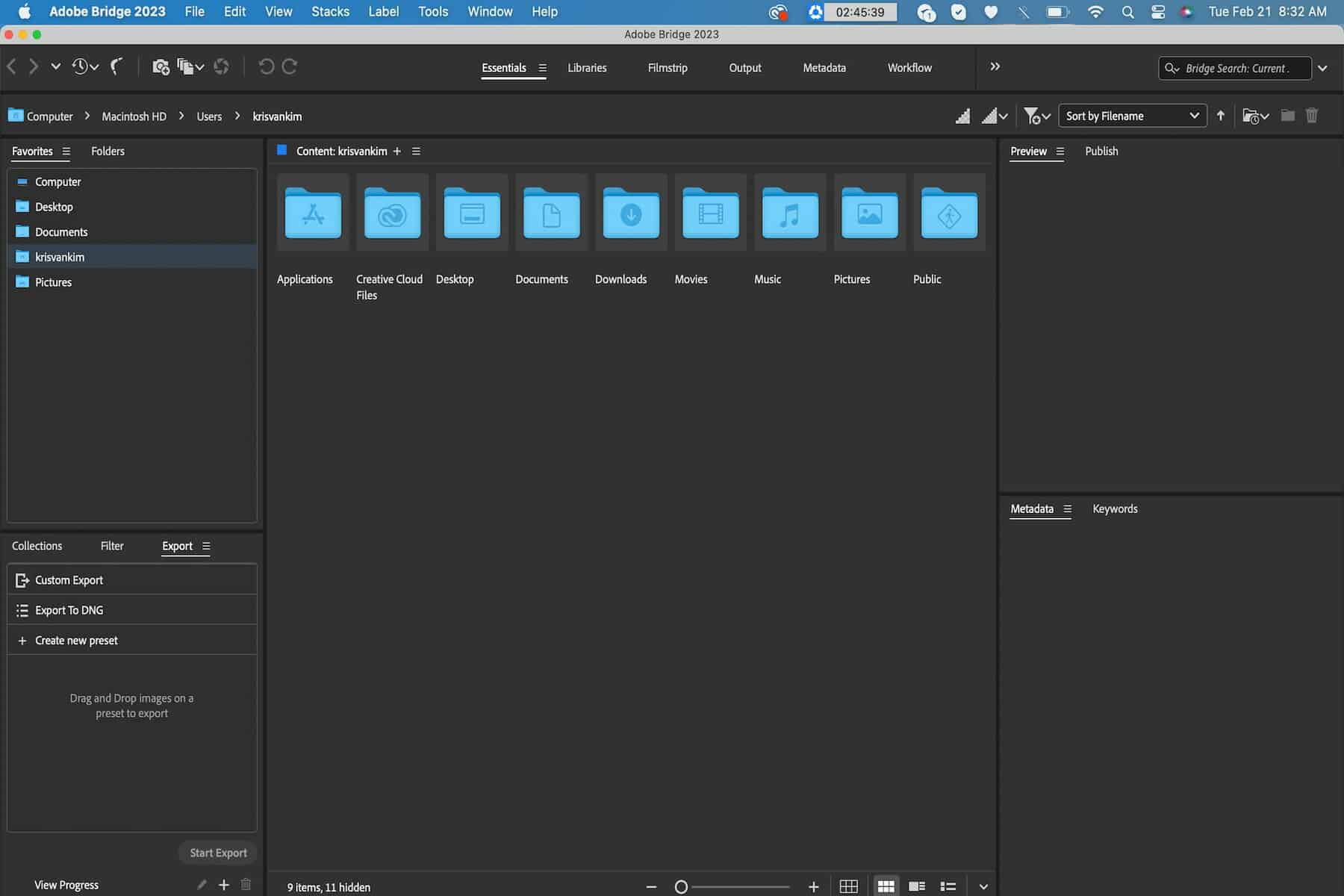
As an Amazon Associate we earn from qualifying purchases.
The computer’s file browser doesn’t have advanced features that can let you organize a large collection of photos. Understanding what Adobe Bridge is and how it operates allows you to take advantage of its advanced file management features to organize your photos.
Quick Navigation
Adobe Bridge, also known as media manager or digital asset manager, is a companion application for the Adobe Creative Cloud application that helps you to manage photos and files. It’s versatile and compatible with Creative Suite applications such as InDesign, Photoshop, and Adobe Illustrator.
The software is free, and you can download and install it from Adobe Creative Cloud with a free account. Understanding the following Adobe Bridge features can help you know when to use the application.

Usually, different applications of the Creative Cloud have different system requirements, with some being more resource intensive than others. Comparing Bridge and other photo editing and management applications such as Photoshop and Lightroom, Bridge is generally lightweight with the following system requirements.

Adobe Bridge is a versatile application, and you can use it as a companion application for the Creative Cloud programs such as Photoshop or as a standalone application. That means you can install and launch Bridge as a standalone application from the Start menu if you are using a Windows computer or the Applications folder if using a Mac.
On the other hand, if you are using Photoshop to edit the photos and want to use Bridge's organizational features to browse a large collection of real estate images, navigate to File from your Photoshop's user interface and select Browse in Bridge.
Alternatively, you can open the application from Photoshop by pressing Control + Alt + O on your windows computer or Command + Option + O if you use a Mac. The advantage of shortcuts is you can switch back and forth between Bridge and Photoshop.
As the name suggests, Adobe Bridge is a digital asset manager or media manager you can use to organize photos and files. That means the application comes with almost all the features of the file browser offered by a computer's operating system.
As a result, you can use Bridge to move files and images from one folder to another, move folders, delete images and folders, rename files and folders, create new folders and even download images from your DSLR camera's SD card. Apart from its similarity with a computer's file browser, it has more advanced file management features.
For instance, Bridge allows you to adjust the size of your photos' thumbnails by dragging a slider. The application is also more flexible in sorting, as you only need to drag the thumbnails to change the sort order. Additionally, the application shows more image information such as copyright information, date created and pixel dimension below the thumbnail.
The user interface of Bridge is organized in panels like that of Adobe Photoshop. These panels contain the functionality, information and features organized in logical groups for easy access as follows:

Yes, you can use Adobe Bridge as an alternative to Lightroom. However, the application doesn't have advanced image organizational features like Lightroom and might not be a long-term workflow tool for editing, cataloging or archiving a large collection of images.
Like the other Creative Cloud applications, you need an Adobe account to download and install Adobe Bridge. You also need to sign in after every 30 days for licensing validation.
If you're retouching your real estate photos in Photoshop, knowing what Adobe Bridge is can allow you to use its powerful features to browse and organize your photos from Photoshop. The application is versatile, and you can run it as a standalone program or companion program for Creative Cloud applications.
