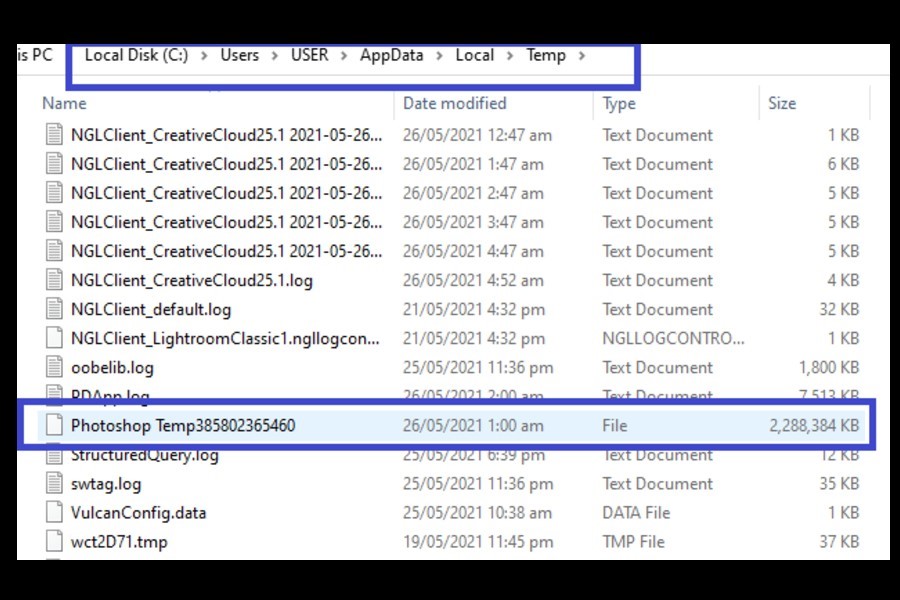
As an Amazon Associate we earn from qualifying purchases.
There are frustrating moments when Photoshop suddenly closes or crashes due to a technical issue while you are working. You may lose your precious work as the PSD files get corrupted. Learn how to open a Photoshop Temp file on Windows and Mac to recover your real estate PSD files easily.
Quick Navigation
To open a Photoshop temp file on Windows, you need to locate the file in the Temp folder, convert the files into PSD format, and then access the PSD file. For Mac users, you simply need to open Terminal, enter open $TMPDIR, go to Temporary Items, and open your desired PSD file.
In Photoshop, computer crashes or accidental closings may hinder your real estate
Before anything else, remember that recovering lost PSDs from temp files is not your first line of defense. If your autosave was not turned on, here is what you can do as a Windows user to recover the files and open them in Photoshop.

The temp files are saved in a .tmp format. To open them in Photoshop, you need to change the file name extensions. It is as simple as changing their format by swapping the .tmp extension with the .psd extension.
If you are a Mac user, you might be aware that although there is a directory that stores temp files, it isn’t safe to access it like on Windows. The directory holds essential system files without write protection.
Your OS might become unbootable if you accidentally delete an important temp file. Follow these steps to open Photoshop temp files if you won't use data recovery software for Mac.
While running an application, data gets saved as temp files on the computer. Photoshop runs on the same principle. It creates temp files in a deeply buried destination folder on your PC or Mac.
When Photoshop is closed normally, these temp files convert into permanent ones. In case of crashing or abrupt closure of the program, you can find these temp files and manually convert them into permanent PSD files to open them.
In addition, temp files are also created in the temp files folder when you open a Smart Object in Photoshop. Until you save the Smart Object out of Photoshop, this temp file will not get deleted.
You can avoid losing PSD files by enabling the Autosave feature. This command ensures your files won’t get lost even in the event of an abrupt crash of the software. When you specify to Photoshop how frequently you want to back up a copy of your work, it automatically saves it after that specified time.
To recover PSD files from previous versions, right-click on the PSD file and click Recover Previous Version. Choose the file version you want to restore from the options.
To restore an unsaved Photoshop file from temp, go to C:/Users/UserName/AppData/Local/Temp/, open the Temp folder, and locate the PSB or PSD files. Rename the file extension from .tmp to .psd or .pbb to recover the file completely.

Software crashes and computer technical issues are unavoidable, and no one can guarantee that they won’t happen. Luckily, you can easily restore those lost PSD files via the temp file opening method, so you can continue working on your real estate images.
